How To Update Your Profile
1. To update your profile, locate the gray arrow pointing downwards in the top right corner, click on it to reveal a dropdown menu, then select "Settings" and proceed by clicking on "My Settings".
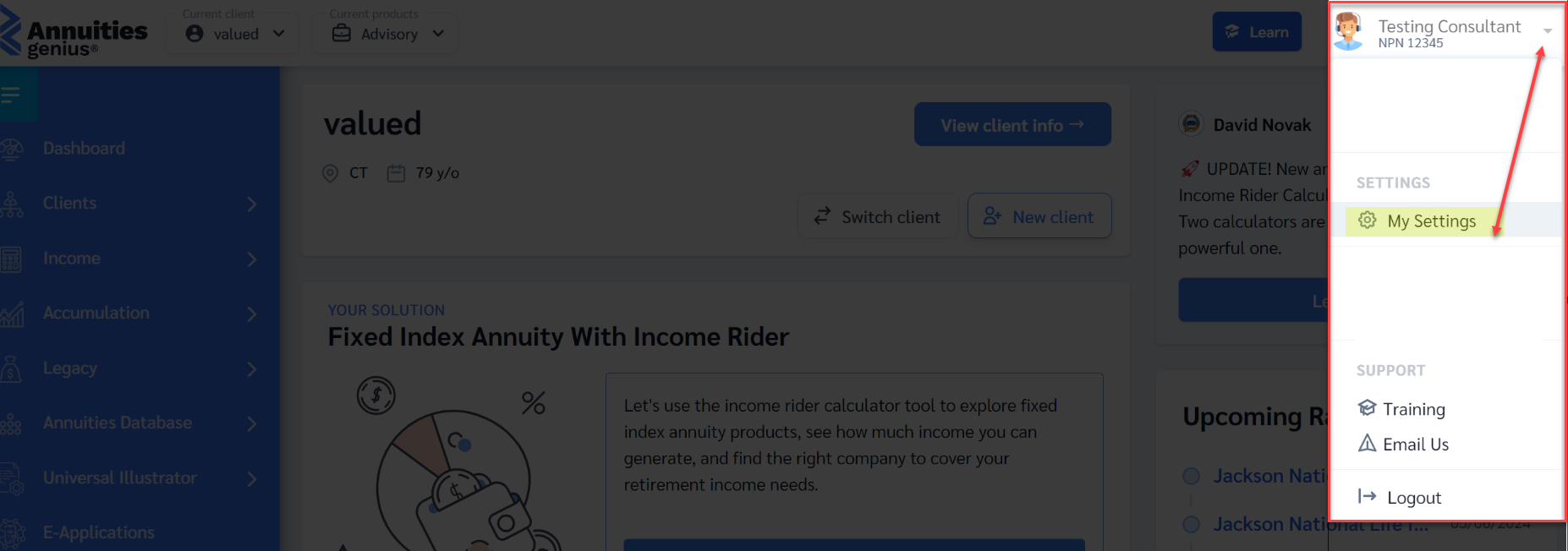
2. In the Profile section, you can choose to update your profile photo. It's not required, but you have the option to upload a silhouette, a professional cartoon avatar, or your own image.

3. Involves customizing your subscription panel with your business logo, known as white labeling. Simply follow the same instructions as adding a picture by accessing your settings.
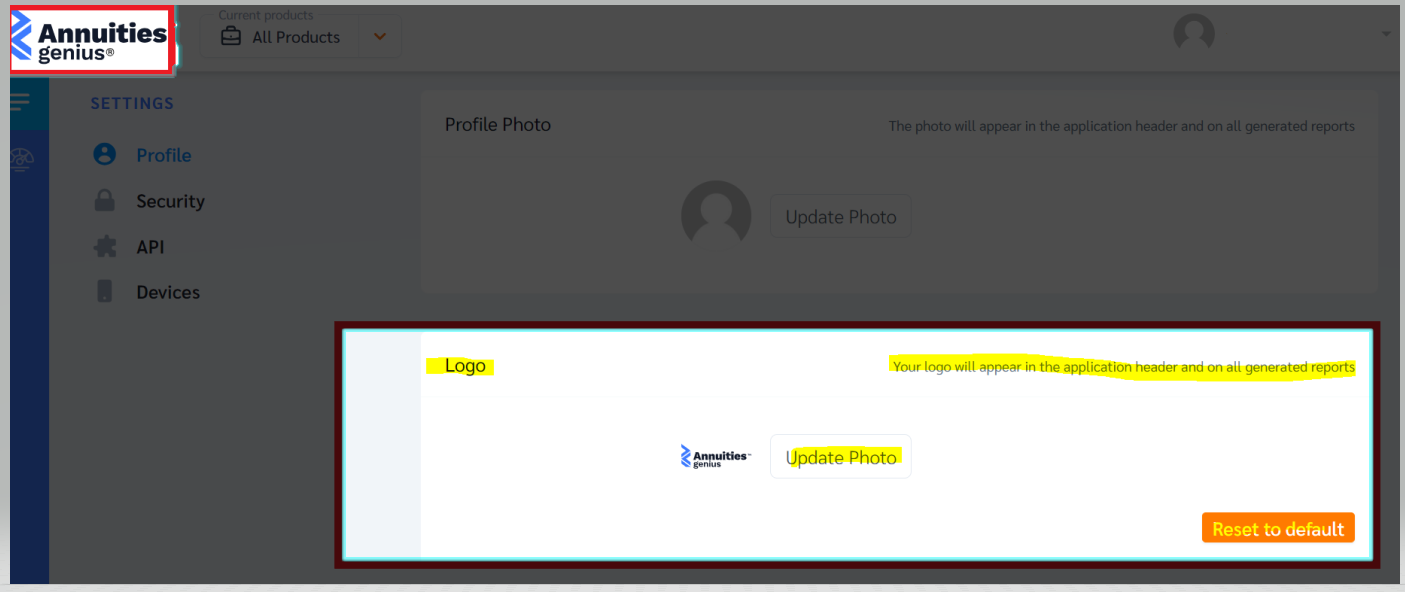
4. Contains your account information, including your name, email address associated with your account (where you'll receive all updates and correspondence), and other relevant details. It's essential to ensure your NPN (National Producer Number) is valid, and please refer to the terms and agreements, as this software is intended for use by licensed professionals only.Only a customer representative has the authority to modify this information.Please email us if you need to make any changes.
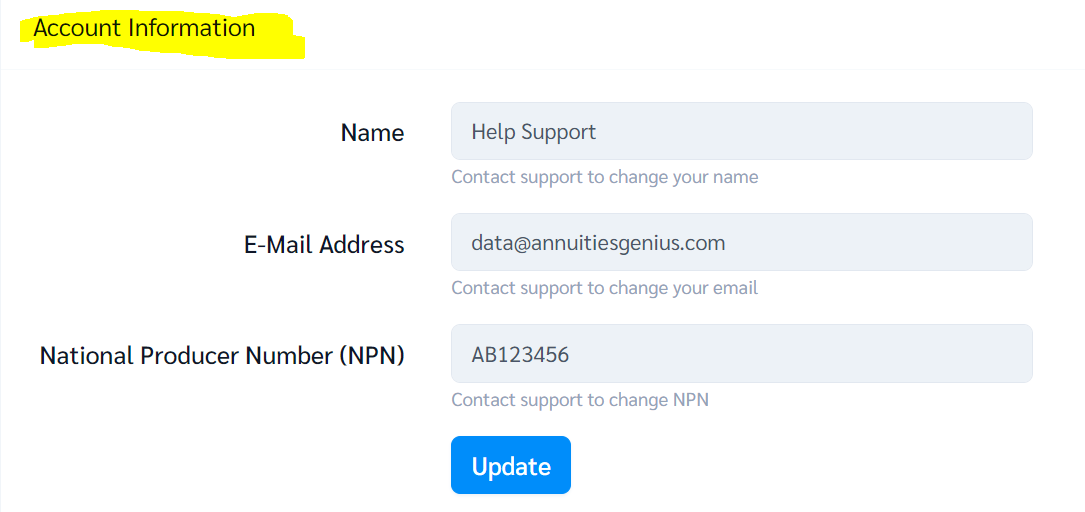
5. This information is below the Account information, it will be displayed in your reports, allowing you to include either your business name or your business phone number, depending on your preference.
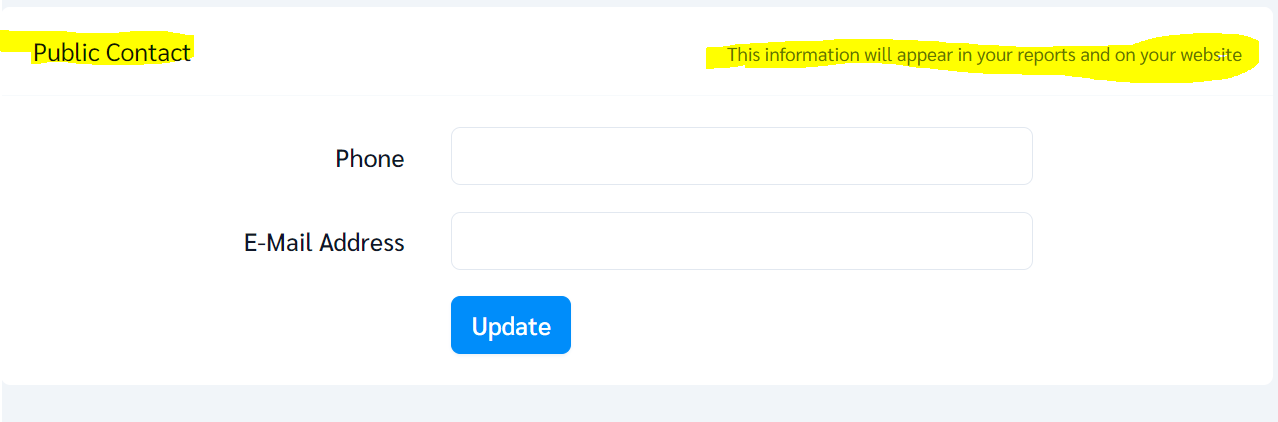
For instance, when you add your picture and include your business name, business phone number, or any preferred contact details, along with your company logo displayed in the top left corner, it creates a professional appearance.


